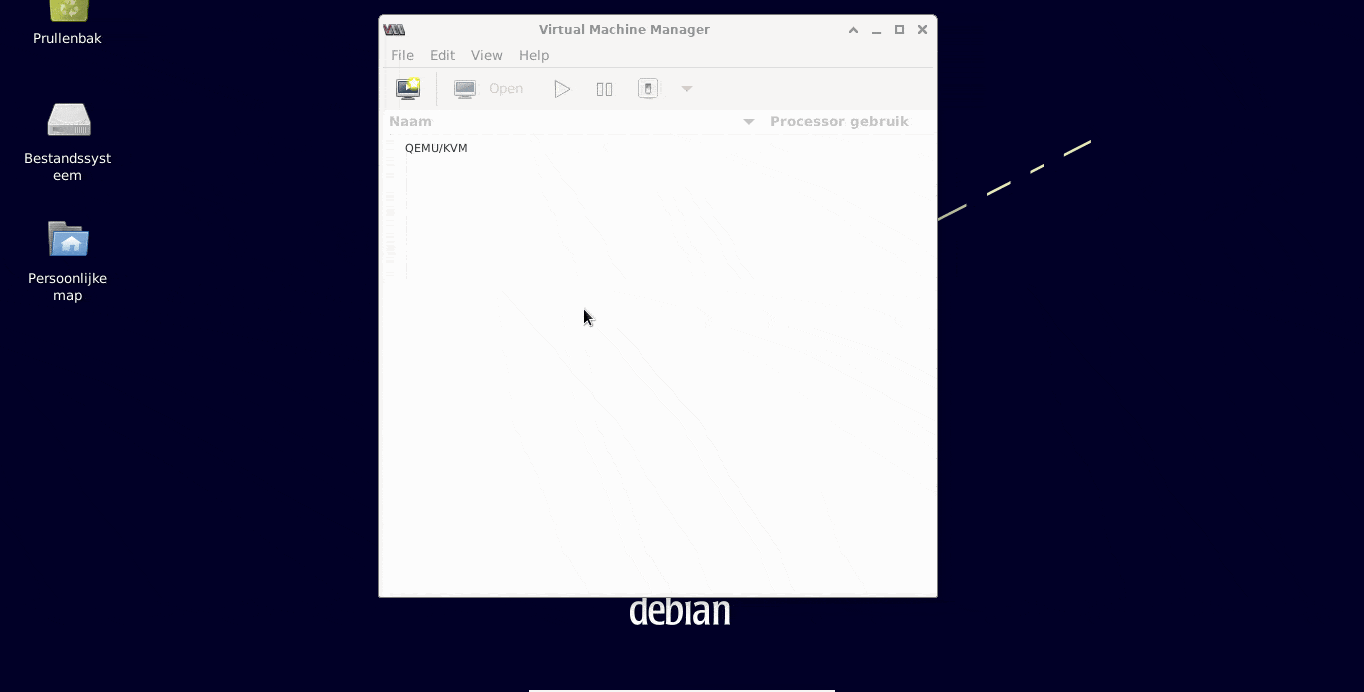Run dahliaOS on QEMU
Running dahliaOS on QEMU is possible and we've documented how to do it below.
QEMU CLI
Install QEMU
sudo pacman -S qemu qemu-arch-extra qemu-block-gluster qemu-block-iscsi qemu-block-rbd sambaDownload and run dahliaOS with QEMU
⚠️
Make sure that you:
- Use minimum 2GB of RAM or the VM will fail to load Pangolin.
- Use the right name of the ISO file, dahliaOS.iso is just an example.
- Download the latest dahliaOS release here (opens in a new tab).
- Type the following command in the terminal:
qemu-system-x86_64 -cdrom Downloads/DahliaOS.iso -m 2048 -enable-kvmQEMU GUI
Install virt-manager
sudo pacman -S qemu qemu-arch-extra qemu-block-gluster qemu-block-iscsi qemu-block-rbd samba virt-managerMake a virtual machine
- Open virt-manager and click on Create a new virtual machine.
- Choose Local install media (ISO image or CDROM) and click Forward.
- Click on Browse: Browse local and select your ISO, deselect Automatically detect from the installation media / source, choose Generic Linux 2020 (linux2020) as OS and click Forward.
- Set the memory to 2048MB and number of CPUs to 2 then click Forward.
- No need to change anything storage-wise (feel free to if you want to) so just click Forward.
- Give your VM a name, click Finish and wait for the VM to boot.